AI-generated art is booming in 2025, and Midjourney is one of the most powerful tools out there. Whether you’re a designer, content creator, or hobbyist — you can create mind-blowing visuals with just a few words.
In this guide, we’ll walk you through how to use Midjourney to create AI art — even if you’re a total beginner.
What is Midjourney?
Midjourney is an AI art generator that turns text prompts into beautiful, high-resolution images. It runs on Discord, which makes it slightly different from other tools — but also incredibly versatile.
How to Start Using Midjourney
Step 1: Create a Discord Account
Midjourney runs inside Discord, so your first step is to sign up.
- Visit discord.com
- Create an account
- Verify your email
Step 2: Join the Midjourney Discord Server
- Go to midjourney.com
- Click “Join the Beta”
- You’ll be redirected to their Discord server
Step 3: Subscribe (or Use Free Trial)
Midjourney offers a limited free trial, after which you need a subscription. Plans are affordable, starting at around $10/month.
Step 4: Use a “Newbie” Channel
Inside the server, look for any channel named #newbies-xx — this is where you’ll type your prompts to generate images.
How to Write a Good Midjourney Prompt
To get better results, use descriptive prompts. Here’s a basic format:
bashCopyEdit/imagine prompt: a futuristic city at sunset, ultra detailed, 4k, cinematic lighting
You can also add:
- Art style: watercolor, 3D, cyberpunk, Pixar-style
- Mood: dramatic, peaceful, dreamy
- Camera details: wide angle, close-up, portrait
Example Prompts
/imagine prompt: a majestic dragon flying above snowy mountains, fantasy style, ultra detail, 4k/imagine prompt: a cyberpunk street market at night, neon lights, rain reflections, Blade Runner style/imagine prompt: a cozy wooden cabin in a forest during autumn, warm lighting, hyperrealistic
Tips for Better Results
- Use specific language (e.g. “sunset over desert cliffs” > “nature scene”)
- Try different art styles in the same prompt
- Use “–v 5” at the end for version 5 quality
- Use “–ar 16:9” for widescreen format
Downloading Your Image
Once Midjourney generates 4 image variations, you can:
- Click U1–U4 to upscale
- Click V1–V4 to create new versions
- Right-click the final image and choose “Save image”
Why Use Midjourney?
- Perfect for YouTube thumbnails, blogs, social posts, album covers, and more
- Saves time and cost vs hiring a designer
- Generates unique content with artistic control
Final Thoughts
Midjourney makes it possible for anyone to become an AI artist. All you need is creativity and a good prompt. Once you master the basics, you’ll be creating visuals that look like they took hours — in just seconds.
If you want help with prompt writing, or want us to share a list of prompt ideas, just let us know in the comments or email us.
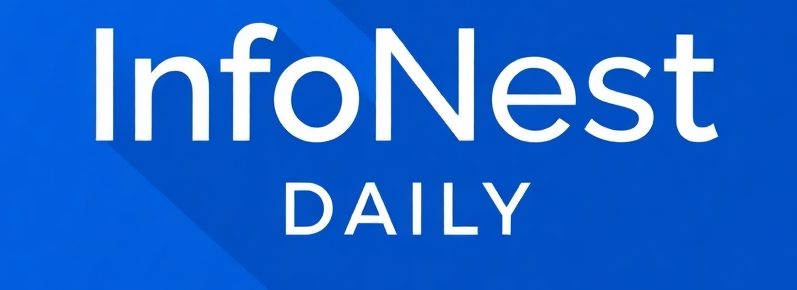








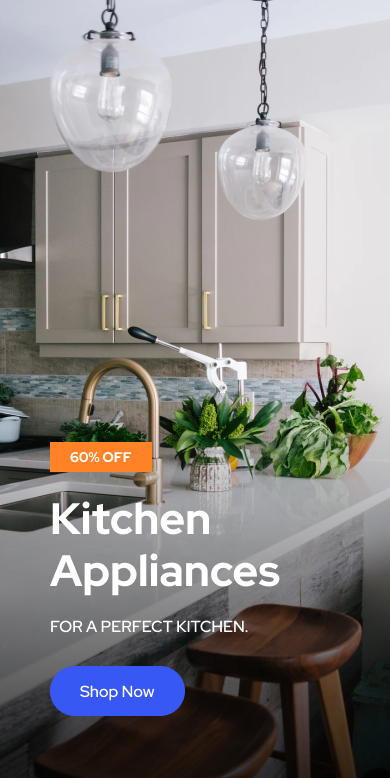
No Comments